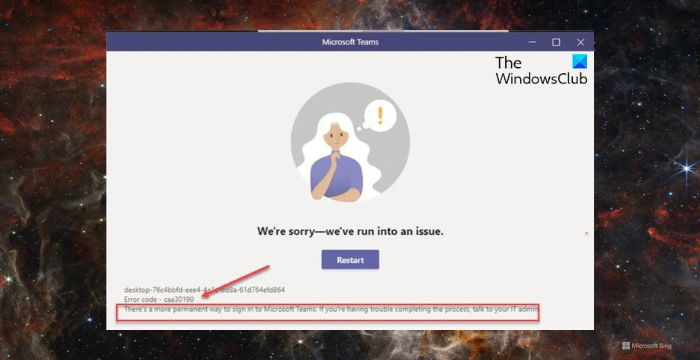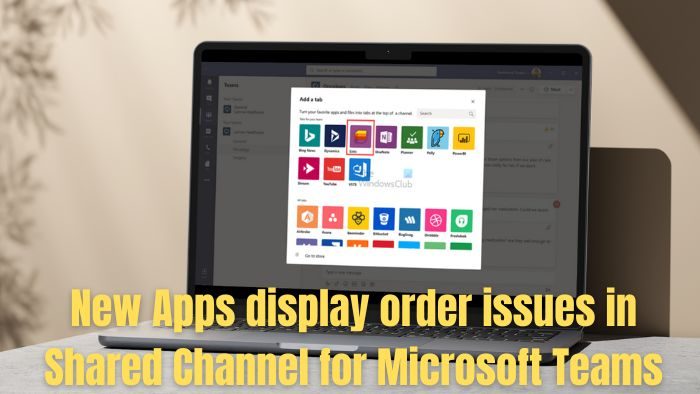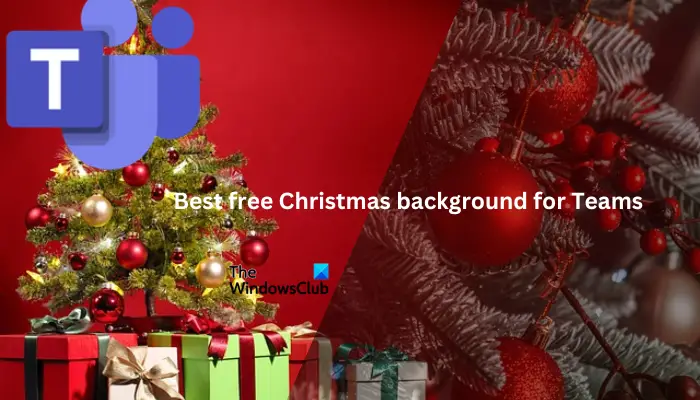The Windows Club
TheWindowsClub covers authentic Windows 11, Windows 10 tips, tutorials, how-to’s, features, freeware. Created by Anand Khanse, MVP.
Microsoft encourages Skype for Business users to migrate from its instant messaging and video telephony service to a new communication platform – Microsoft Teams. The company believes, Teams platform is better suited for working professionals. However, after migrating and attempting to log in to Teams, most users receive the following error message – You’re missing out, Ask your admin to enable Microsoft Teams.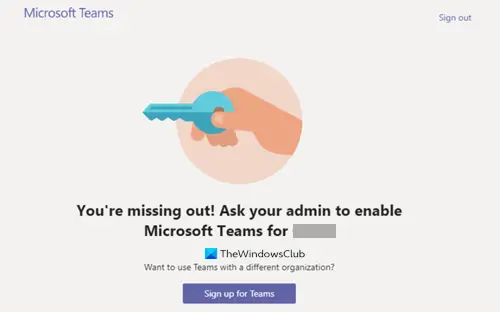
Ask your admin to enable Microsoft Teams
For getting access to Teams, a user must have an assigned Microsoft Teams license from Office 365 Admin Center. Because without assign Microsoft Teams license users cannot log in to Teams. But, if you are the only administrator and still see this message flashing on your computer screen, follow this troubleshooting method.
- Go to admin.microsoft.com page.
- Click the Users drop-down button.
- Select the Active Users option.
- Choose the user.
- Click the More Actions button.
- Select the Manage Product Licenses option.
- When a new window pops up, scroll down to the Apps section.
- Check the Microsoft Teams option.
- Save the changes.
Note: Only Office 365 Admin can enable/disable Microsoft Teams for users in the organization.
In every Microsoft 365 Business subscription, there should be at least one admin account. It manages the service, user accounts, and devices. So, if you’re the one who signed up for a subscription, then, you’re the global admin of your subscription. Go to the admin.microsoft.com page and login with your account details.
Under the Navigation menu of the Microsoft 365 Admin Center, click the Users drop-down button.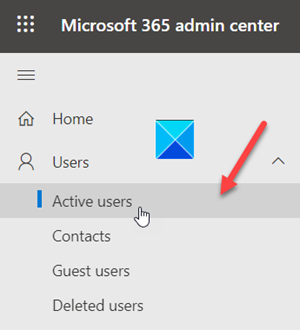
From the given options, choose the Active Users option.
Check the circle next to the Active username.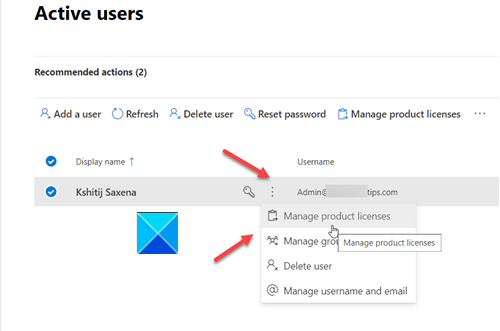
Click the More Actions button (visible as 3 vertical dots) and from the list of options displayed, choose Manage Product Licenses.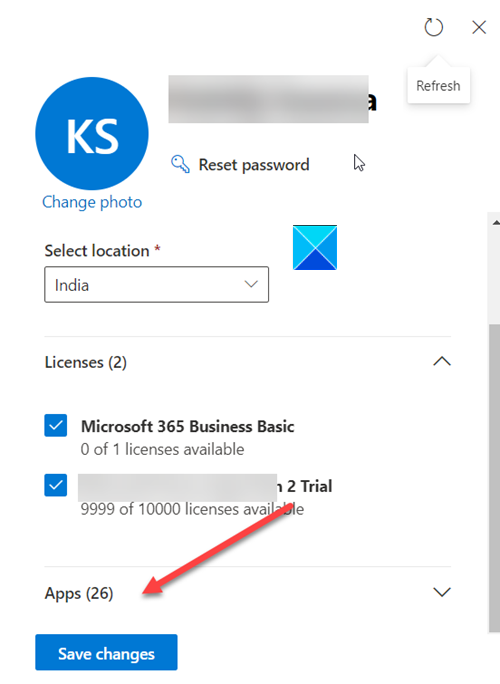
Next, in the window that opens, scroll down to the Apps section.
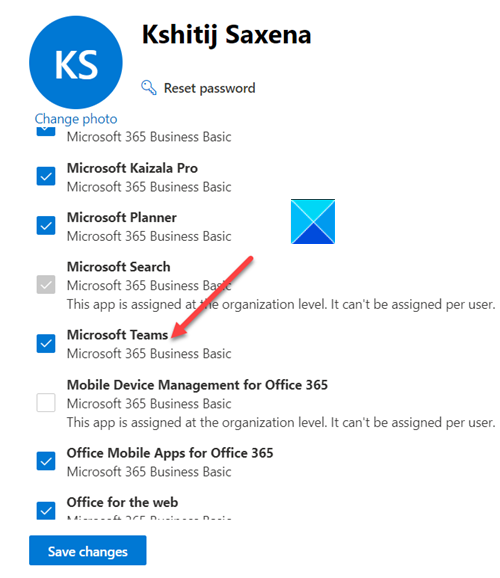
Under it, locate Microsoft Teams entry. Check the box marked against it and save the changes made.
You should not see the ‘Ask your admin to enable Microsoft Teams’ message anymore.
Read: How to change the Team Picture in Microsoft Teams.
Published on
A post-graduate in Biotechnology, Hemant switched gears to writing about Microsoft technologies and has been a contributor to TheWindowsClub since then. When he is not working, you can usually find him out traveling to different places or indulging himself in binge-watching.
Microsoft to discontinue Windows Mixed Reality
Extended Security Program for Windows 10 announced
2short.ai review: Grow your YouTube channel 10x faster using Youtube Shorts AI Maker
Sturppy AI review: Financial Modeling and Forecasting Software
Copyright © 2023 The Windows Club