Since its launch two years ago, Windows 365 has changed how companies meet the needs of their flexible workforce. Now, with Windows 365 Frontline, companies can extend the power of Windows 365 Cloud PCs to shift and part-time workers —easily and affordably—allowing them to access their personalized, secure Frontline Cloud PC anywhere and on any device.
Windows 365 Frontline is the first Windows solution designed to meet the distinct needs of shift and part-time employees. Instead of the common hassles that come with sharing physical PCs, Windows 365 Frontline provides Cloud PCs—freeing your frontline employees to work from anywhere, helping to boost their productivity, and improving job satisfaction.
And, since shift workers typically don’t require 24/7 access to their Cloud PCs, with Windows 365 Frontline, you don’t need to purchase a Cloud PC for every employee. Rather, you only need enough Cloud PCs for the maximum number of active users at any given time. Windows 365 Frontline also doesn’t require scheduling employees; it’s automated so workers can log on and off as their shift starts and ends, and throughout their day.
For many companies, the ability to extend Cloud PCs in this way can mean cost reductions and increased productivity of their workers, while IT admins also are able to easily manage Frontline Cloud PCs in Microsoft Intune alongside other Cloud PCs and physical devices.
During preview, companies have been using Windows 365 Frontline already across an expansive list of scenarios and industries for a variety of cases where employees need access to their Cloud PC for a limited period of time—cases like healthcare clinicians, consultants, customer service representatives, and more.
Read on to learn more about why Windows 365 Frontline may be a great solution for your organization, what features are available now and coming soon, and the top questions we’ve heard from companies during preview.
With Windows 365 Frontline, instead of purchasing a license for every shift worker, you can purchase only enough licenses for the number of active employees at any given time. For example, let’s say you have nine employees but only three of them work at the same time. With Windows 365 Frontline, you only need three licenses to meet the needs of all nine employees. IT admins can immediately deploy up to three Cloud PCs per purchased license within the Windows 365 provisioning experience using Microsoft Intune.
As employees log on, the Frontline Cloud PC is powered on and a license is used for the duration of their work. As they log off, the shared license is returned to the pool of shared licenses, and their Frontline Cloud PC is powered off. Any of the users within a defined group can access their Frontline Cloud PC without requiring a set schedule. This model empowers organizations to extend access to Cloud PCs to employees who may not have had such opportunities in the past and makes it a great solution for employees on a shift schedule—including customer representatives in call centers, help desk workers, and reception staff across many different verticals.
The initial benefits you’ll see in Windows 365 Frontline begin with affordability and flexibility, but in the coming months you’ll continue to see expansion of that value with even more capabilities tailored to meet the needs of frontline, shift, and part-time workers.
Note: Windows 365 licenses will show up in the Microsoft 365 admin center under the Products tab only, and do not need to be assigned to specific users.
Windows 365 Frontline licenses will show up in the Microsoft 365 admin center under the Products tab only, and do not need to be assigned to specific users. Licenses purchased will show the number of Cloud PCs you can deploy in the Windows 365 provisioning experience when choosing Frontline as a license type. This makes it easy to remove and add users to your workforce as it changes. Additionally, IT admins have the flexibility to provide each user with multiple Frontline Cloud PCs to support scenarios such as consultants who work for many different organizations. For more information on how to provision Frontline Cloud PCs, review our public preview blog and our provisioning documentation.
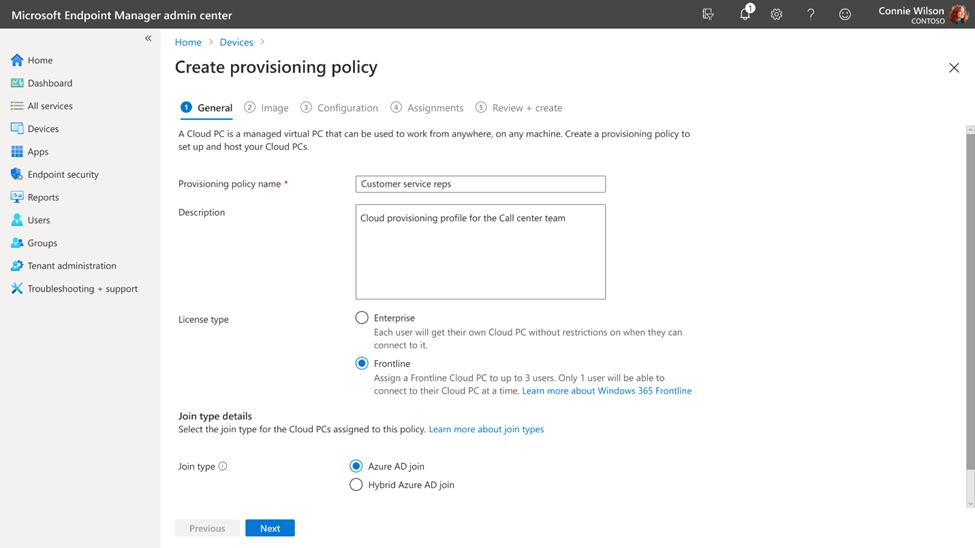
Admins can view which users received a Frontline Cloud PC and which users did not by easily viewing the provisioning policy after creation.
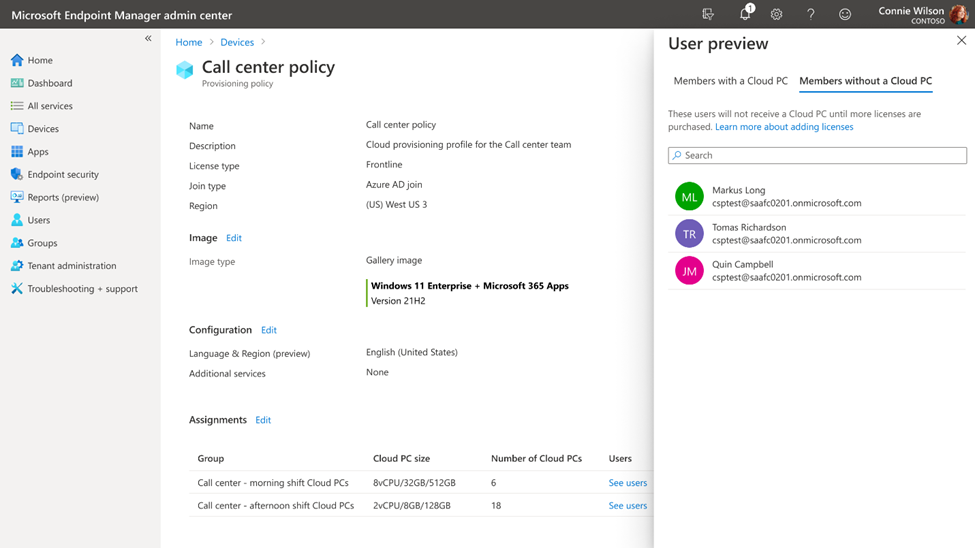
To deliver cost optimization, customers can use this report to understand trends of license usage over time to plan and adjust the correct number of licenses to ensure access during peak usage. The report provides alerts to IT admins if they are reaching the concurrency limit or have already reached the limit. For more information on how to review Frontline Cloud PC concurrent usage, please read the Cloud PC Utilization Report documentation.
IT admins will be able to configure email alerts when they are close to reaching max concurrency to ensure they purchase additional licenses to meet demand.

Manage Windows 365 Frontline with Microsoft Intune alongside your other Cloud PCs and physical endpoints. Configure, deploy, and manage Windows 365 Frontline without requiring additional infrastructure components or special procedures, applying apps and settings in Intune. The key difference in management capabilities relative to Windows 365 Enterprise is that Frontline Cloud PCs are powered off when not in use. Therefore, some remote actions initiated by you may be completed only after the Cloud PC is powered on, if they are reliant on the Cloud PC being on. Restarting a Cloud PC is one such example.
There are situations in which you may wish to Power on a Frontline Cloud PC to perform a time sensitive action or you may wish to Power off a Cloud PC to free up a session to be used by another user. These new remote actions, along with the ability to view the power state of a Frontline Cloud PC, provides a way for you to respond to immediate action needed.
Note: Powering on a Frontline Cloud PC will utilize an active session even if the user does not log on. For more information on how to use these remote actions, review our technical documentation and public preview blog.
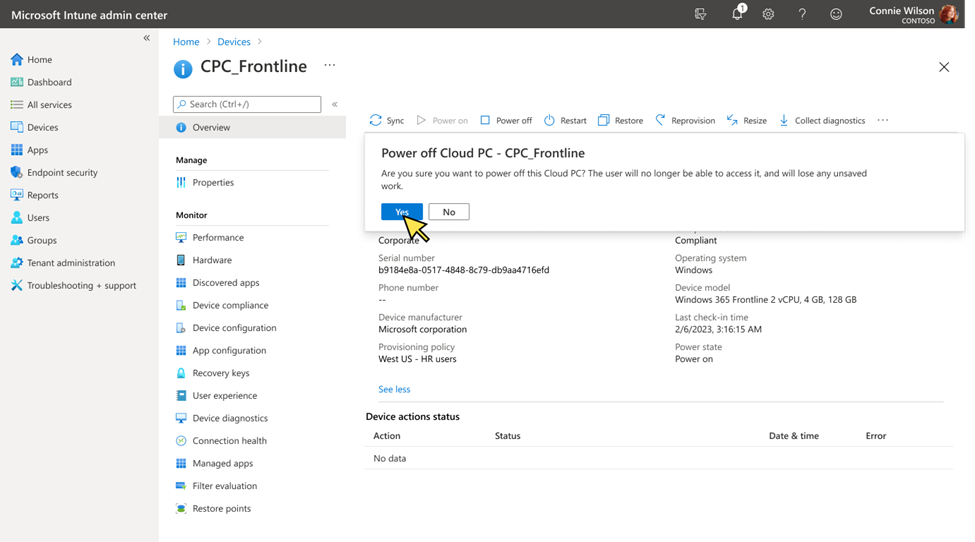
IT admins will be able to Power on and Power off Frontline Cloud PCs in bulk using Bulk Remote Actions in Microsoft Intune or Microsoft Intune Graph API. This feature enables organizations to build automation to Power on a group of Frontline Cloud PCs prior to a shift based on their scheduling system.
Windows 365 Frontline relies on end users to sign out or disconnect at the end of their Cloud PC session to make the license available for another user. However, frontline workers are often busy working away from their device and may forget to log off or disconnect. Windows 365 detects user inactivity and automatically disconnects after two hours by default. IT admins can use Microsoft Intune to modify the value and preferences for their organization to better meet the needs of specific workers. For more information on how to configure session timeout, review our technical documentation.
Windows 365 Frontline is designed for the way frontline, shift, and part-time workers work.
Employees can use the Windows 365 app and web portal to connect to their Cloud PC. As employees connect, they are reminded to save their data and disconnect when they finish. Based on end-user behavior, an automated system will Power on and Power off Frontline Cloud PCs. This functionality will continue to evolve, further optimizing Cloud PC Power on based on shift patterns.
Note: Employees can access their Frontline Cloud PC using Windows 365 app or windows365.microsoft.com only. Frontline Cloud PCs are not accessible from Remote Desktop App.

Uniquely designed features of Windows 365 Frontline further enhance productivity for workers across various industries and use cases, including healthcare, manufacturing, retail, technical training, and more. Here are examples of initial optimizations that deliver a better experience:
Is Windows 365 Frontline limited to frontline workers?
No, Windows 365 Frontline is not limited to frontline workers. While it is designed for shift and part-time employees, many of whom are frontline workers, scenarios like contingent staff may also only require access to a Cloud PC for a limited part of the day. To use Windows 365 Frontline, you must be licensed for Windows 11 Enterprise or Windows 10 Enterprise, Microsoft Intune, and Azure AD P1. In addition to being available independently, these licenses are included in Microsoft 365 E3, Microsoft 365 E5, Microsoft 365 F3, Microsoft 365 G3, Microsoft 365 G5, Microsoft 365 A3, Microsoft 365 A5. Employees can access their Frontline Cloud PC using Windows 365 app or windows365.microsoft.com only. Frontline Cloud PCs are not accessible from Remote Desktop App or Microsoft 365 Education Student Use Benefit subscriptions.
I purchased Windows 365 Frontline licenses, but why do I not see them when reviewing my licenses in Microsoft 365 admin center?
Windows 365 Frontline licenses do not follow the same behavior as user-based licensing and as such, do not show up in the Microsoft 365 admin center Licenses tab and cannot be assigned to users. You can find your Windows 365 licenses in Microsoft 365 admin center under Billing > Your products.
I can’t access Windows 365 Frontline from Remote Desktop app. Is this expected?
Windows 365 Frontline is supported through the Windows 365 app and windows365.microsoft.com only. End users can also access the Remote Desktop app by choosing to “open in Remote Desktop app” on Windows 365 web portal. As of July, Frontline Cloud PCs will not be accessible from the Remote Desktop app feed to avoid confusion.
Can I continue to use the Frontline Cloud PCs I deployed during the public preview?
Yes, you will be able to continue to use your Frontline Cloud PCs if you have purchased the licenses within the first 90 days after general availability.
When do I use Windows 365 Frontline, and when do I use Windows 365 Enterprise?
Windows 365 Enterprise is for employees that need dedicated, anytime access to their Cloud PC. Windows 365 Frontline is for workers that need access to a Cloud PC only for a limited amount of time, for example, during their shift and not after working hours, part-time, or for limited periods. Each worker will receive a unique Frontline Cloud PC, but licenses are shared.
You must be a registered user to add a comment. If you’ve already registered, sign in. Otherwise, register and sign in.
