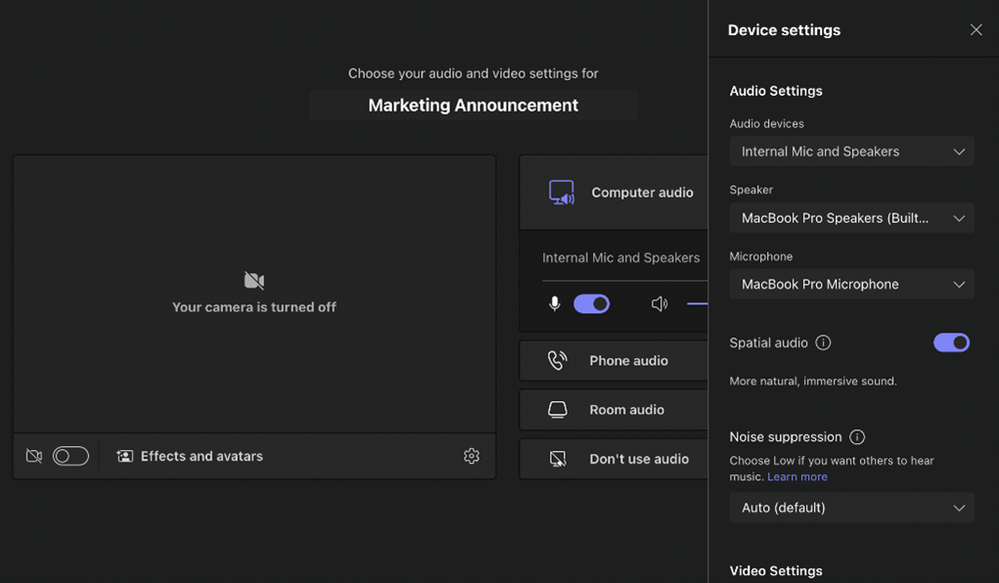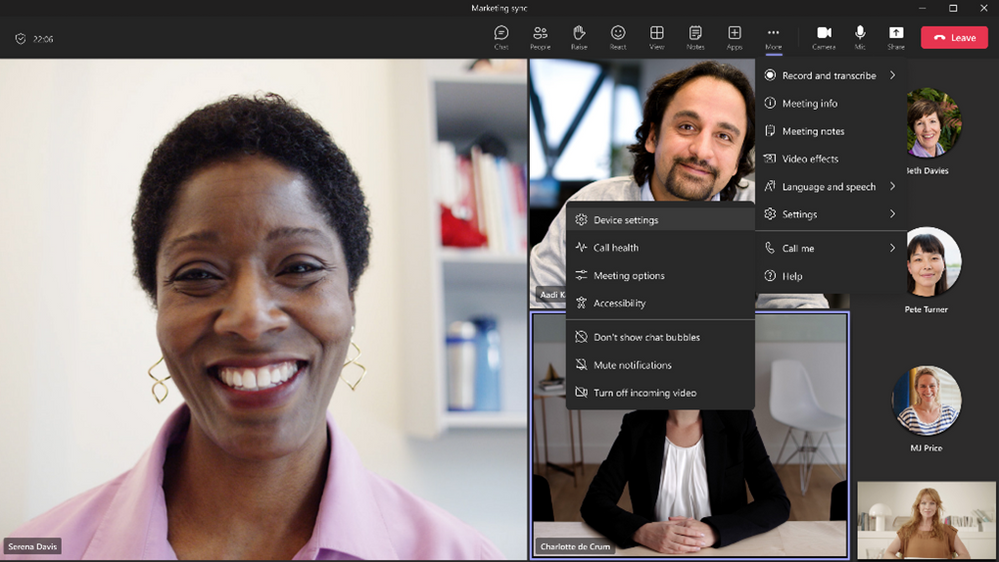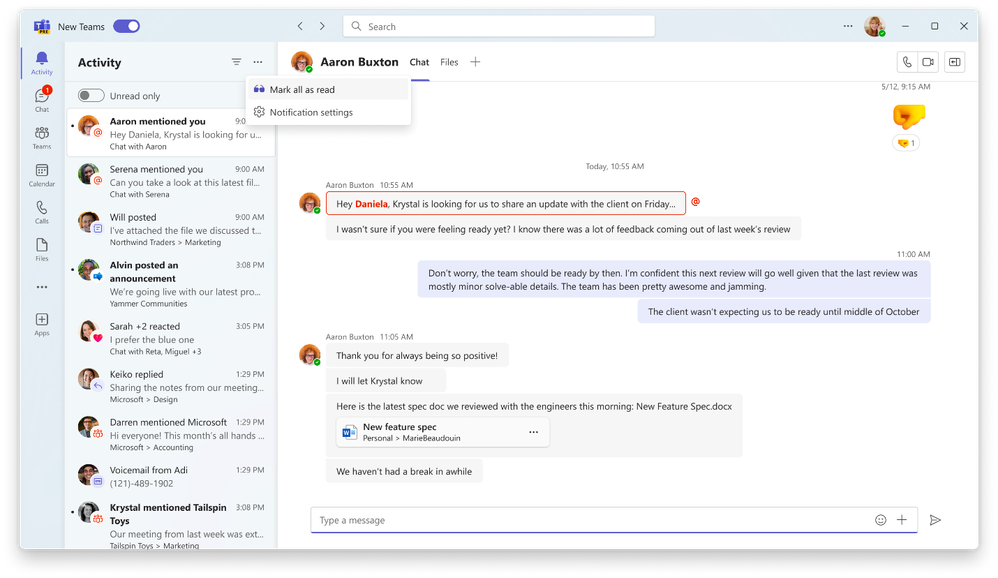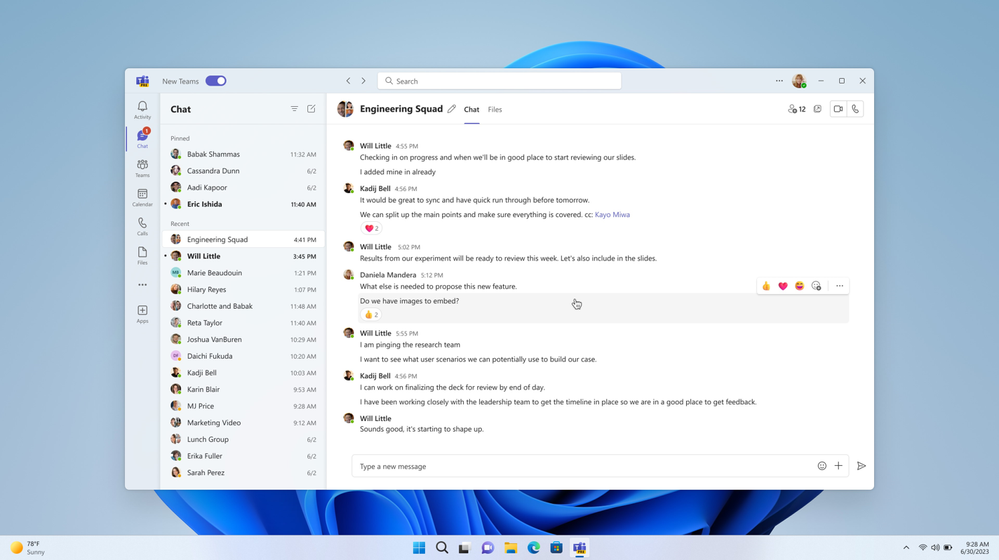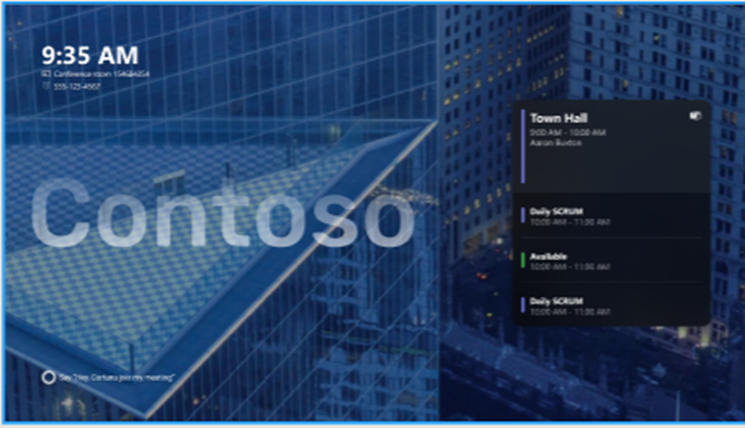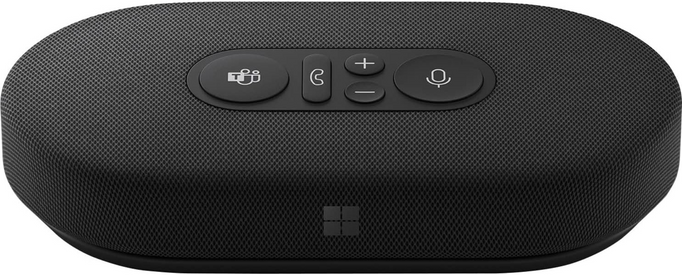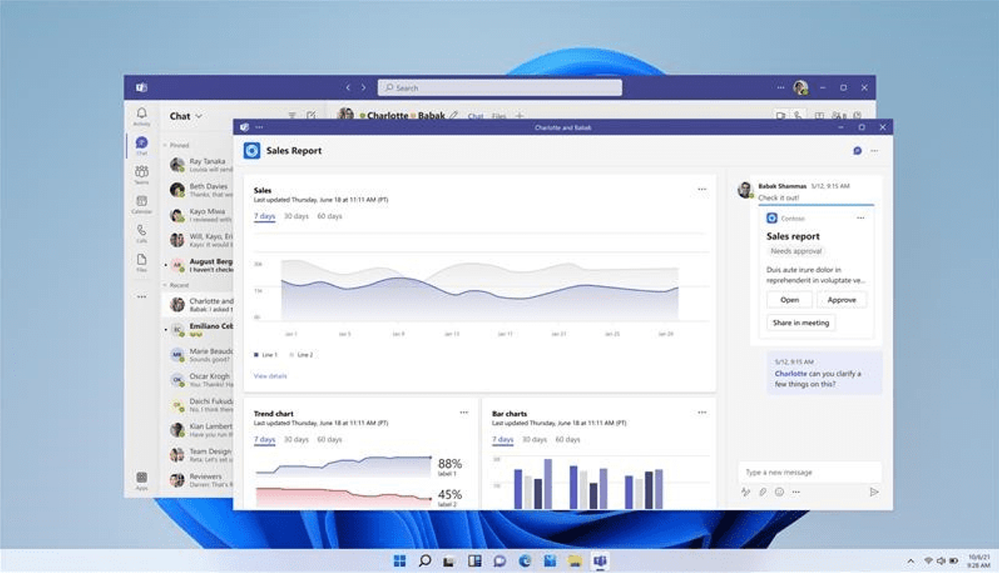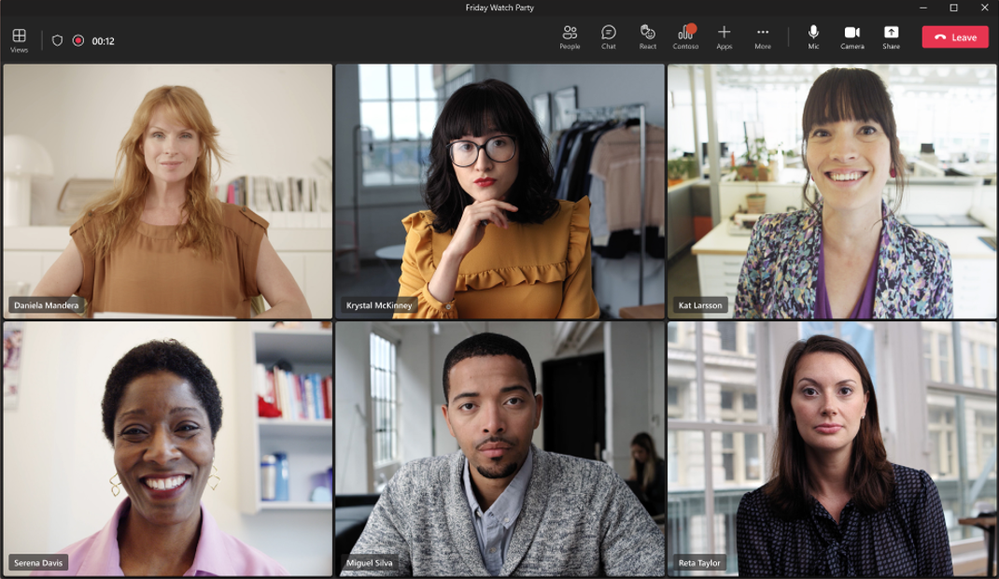Welcome to the June 2023 edition of What’s New in Teams! Following a month of great announcements from Microsoft Build 2023, we are not slowing down by bringing you 45 new features for the month of June.
We have a great line-up of new features to announce. My personal favorites are Spatial Audio in Teams Meetings which spatializes the voices of attendees across the visual meeting stage in the gallery view to give you a feeling of being in the room and the Mark all Messages as Read to clear my notifications. And every month we add new devices that certified and ready to use for Teams. Find devices that are certified for Teams for all types of spaces and uses at aka.ms/teamsdevices.
Please read about all the updates and let me know your thoughts! I’ll do my best to respond and answer questions as they come up.
Meetings
Teams Phone
Chat and Collaboration
Teams Rooms and Devices
Frontline Workers and Vertical Solutions
IT Admin and Security
Mobile
Platform
Webinars and Events
Government
Spatial Audio in Teams Meetings
Microsoft Teams is pleased to announce an upgraded audio experience in meetings: Spatial audio. Spatial audio brings a next-generation immersive soundscape to Teams meetings when using either a wired stereo headset or built-in stereo speakers. This new audio experience spatializes the voices of attendees across the visual meeting stage in the Gallery view. This helps make conversations more natural, increasing the sense of audio presence, and making the conversation easier to follow when multiple people are speaking together.
There are three ways to turn spatial audio on:
1) Before you join a meeting: Select a wired stereo headset or built-in stereo speakers on the meeting pre-join screen. You can find this setting under Device Settings -> Speaker, and turn on the Spatial audio toggle
2) During the meeting: Select More > Settings > Device settings, and then select a wired stereo headset or built-in stereo speakers under Speakers in the Device settings pane and turn on the Spatial audio toggle.
3) Anytime: Select Settings and more > Settings > Devices, and then turn on the Spatial audio toggle.
For more information on this feature, click here.
Together mode improvements in Teams Meetings
We are bringing new usability improvements to Together Mode. While Together mode is active you can now 1) see the name labels that support status icons, such as microphone, active speaker, spotlight, or pin within the meeting 2) see raised hands and reactions within the view 3) have your own video in the gallery removed, so duplication of the self-preview is avoided.
This makes Together Mode more inclusive and easier to understand what is happening in the meeting.
To experience the improvements go to View -> Together mode during their meeting.
For more information on this feature, click here.
Customize captions in Teams meetings
The new Caption Settings pane allows for better discovery and easier navigation. You have the ability to customize the size and color of their font as well as the height and position of the caption window with the option to scroll to review captions of what has been said, up to one minute ago.
When in a meeting with captions turned on, click the :gear: Settings button in the captions box at the bottom of the screen, and then click Caption settings to get to the new captions settings pane.
For more information on this feature, click here.
Management of external call routing settings in Teams admin center
Administrators will be able to help minimize distractions for users in their organization, by being able to set different routing settings for PSTN calls and VoIP calls from federated Teams users in Teams admin center. They will have the option to either allow all incoming calls, redirect calls to voicemail, or redirect calls as per user’s unanswered settings.
Marks all as read in your activity feed
Scrolling through your activity feed and finding multiple notifications and unread messages from your chat, channels or meetings after being out of the office can be overwhelming and take up space if no longer relevant. By marking all items in your activity feed as read all at once, you will no longer need to mark each item one at a time, saving time by focusing on the conversations that matter.
Compact chat list
A new chat density setting will enable you to condense their chat list and have more chats displayed on the screen. This will help you quickly scan and prioritize which chat they want to focus on first.
Work location in Teams
Teams gives you the flexibility to easily change the location for that day, without impacting the rest of your week. For example, after a few hours in the office, you decide to finish up your work from home. To change your location from Teams, do the following: Simply click on your profile picture, view your account settings and change your work location for that day. Update your location from any device and anyone using the Scheduling Assistant in Outlook to schedule a meeting will be able to easily see your updated location.
Custom background enhancements for Teams Rooms on Windows
Now customers can customize the backgrounds in a Teams Room to make their organization’s brand and culture shine through. Admins have the flexibility to set different images on the front-of-room displays and console and upload up to 3 images specifying which goes to the left or right room display and console. Higher resolution images (minimum of 1280×800 on console and 1920×1080 on displays) in PNG, JPG, JPEG, and BMP formats are supported. This feature is available only with the Teams Rooms Pro license. Click here to Learn more about setting customized backgrounds for Teams Rooms on Windows.
View Together mode for everyone on Teams Rooms for Windows
Previously, only individuals could choose to see meeting participants in Together mode from their own perspective. Now, meeting organizers and presenters can select Together mode for all the participants and select a layout to fit the meeting type, making meetings more inclusive and fun for all.
Default meeting layout controls for Microsoft Teams Rooms on Android
IT admins can now choose between Content only and Content + gallery as the default meeting layout when content sharing begins. Teams Rooms Standard, Premium, and Pro service customers additionally have Front row as one of their default layout options.
Teams Button enhancements for your meetings
A dedicated Teams button on peripheral devices certified for Microsoft Teams makes it fast and simple to join a Teams call or meeting. Press once for the pre-join screen and press a second time to join the call or meeting.
Once started, if you’ve navigated away from the call or meeting stage to reference another window, press the Teams button to instantly bring the call or meeting stage to the foreground again.
Lenovo ThinkSmart Core with Lenovo IP Controller Kit for Microsoft Teams Rooms on Windows
Add smarter collaboration technology to meeting rooms of all sizes. Ideal for spaces that already have A/V technology, the modular kit includes ThinkSmart Core, a powerful computer powered by 11th Gen Intel® Core™ vPro™ processors certified for Microsoft Teams, a 10.1-inch touchscreen controller, remote IT manageability, professional deployment support, and more. Learn more here.
Yealink MVC860-C5 Bundle for Microsoft Teams Rooms on Windows
Designed for medium and large rooms, the Yealink MVC860 Microsoft Teams Rooms system is a bundled video solution with UVC86 4K dual-eye tracking camera, MCore mini-PC, and MTouch II touch panel. You can also select VCM34/VCM38/CPW90 array microphones and MSpeakerII Soundbar to work with MVC860. Learn more about the Yealink MVC860 solution.
Cisco Room Kit Pro for Teams Rooms on Android
As part of the full lineup of devices for Microsoft Teams Rooms, the Cisco Room Kit Pro bundle includes Cisco Codec Pro meeting room codec, the Cisco Room Navigator for Table touch panel, the Cisco Quad Camera, and the Cisco Table Microphone. This bundle, certified for Teams, is a great solution for large Teams Rooms. Learn more about Cisco devices for Microsoft Teams Rooms.
Cisco Desk Pro on Teams Rooms on Android
The Cisco Desk Pro, newly certified for Microsoft Teams, is ideal for shared workspaces or huddle room environments. The Desk Pro is an all-in-one premium collaboration and productivity device featuring a 27-inch 4K display, 71-degree HD camera, superior sound system, and advanced noise-canceling microphone array. Learn more about Cisco Desk Pro that is certified for Teams Rooms on Android.
Poly Studio X52 and TC 10 for Microsoft Teams Rooms on Android
The Poly Studio X52 video bar, certified for Teams, maximizes the virtual meeting experience in mid-sized meeting spaces. New Poly DirectorAI smart camera technology offers automated camera framing modes like group, speaker, and people framing. The 4K, 20MP camera ensures clear visibility of every participant, reaching even the farthest corners of the conference room without any image distortion. Updates to the AI-driven software for group and speaker framing capabilities include the new Poly DirectorAI Perimeter feature and other audio enhancements. Learn more about the Studio X52 and accompanying TC10 Console.
Poly G7500 with Shure Microflex Large Room Bundle for Microsoft Teams Rooms on Android
The Poly G7500 and the Shure Microflex® microphone system large room bundle, with the Shure P300 Digital Signal Processor (DSP), have been jointly certified for Teams Rooms on Android. This certified bundle means customers can have complete confidence that the Poly and Shure solution for large meeting rooms provides the best possible experience delivering enhanced communication and productivity for organizations. Learn more about the Poly G7500 conferencing solution and Shure’s microphone systems.
Biamp Vidi 250 camera
The Vidi 250, certified for Microsoft Teams, is a wide-angle 4K, electronic Pan/Tilt/Zoom with 5x zoom camera designed for use with video conferencing systems. Intended for huddle rooms or small-to-medium conferencing rooms, the Vidi 250 has a 120-degree field of view, allowing everyone in the room to be seen. The Vidi 250 uses auto-framing technology to identify meeting participants and adjust the focus and zoom to keep participants in view. Optional mounting accessories allow placement on a variety of surfaces and locations. Learn more about this camera from Biamp.
Vaddio RoboSHOT 30E-M HD PTZ camera certified for Microsoft Teams Rooms on Windows
Elevate your Microsoft Teams Rooms experience with the RoboSHOT 30E-M PTZ Camera, certified for Microsoft Teams. It offers 30x zoom, custom preset controls, smooth and silent Pan/Tilt/Zoom, and stunning image quality. Its 70.2-degree horizontal field of view captures the entire room, while the Exmor R CMOS sensor and cutting-edge image processing deliver sharp 1080p/60 video. Wide dynamic range and color adjustment options optimize image quality for any lighting. Customizable presets enable easy switching between views of the room to enhance collaboration. It’s perfect for large meeting rooms. With USB 3.0, the Vaddio Deployment Tool and web-based controls to support remote management, it’s easy to deploy and manage. Learn more about the RoboSHOT 30E-M HD Pan/Tilt/Zoom camera.
Poly Voyager Surround 80 UC Headset
The new UC empowers employees to focus and sound their best with immersive rich audio and adaptive ANC. It is the first boomless headset certified for Microsoft Teams that achieves the ‘open office’ badge due to its outstanding performance in noisy environments. The Bluetooth enterprise headset offers a sleek design for complete comfort, featuring soft ear cushions and an adjustable headband for an ultralight fit. You can stay in command with up to 21 hours of talk time, convenient on-ear controls, and smart sensors for automatic call answering. Learn more about the certified for Teams Voyager Surround 80 headset.
SIP Gateway now supports Edge series IP Phones from Poly
Poly is on the growing list of OEMs for which we provide IP phone support for SIP gateway. Poly devices in the Edge series, along with a variety of Trio, VVX and Rove series devices, are now compatible and will auto-reboot to install the associated firmware. Newly compatible devices from the Poly Edge series include: E100, E220, E300, E320, E350, E400, E450, E500 and E550.
Lenovo ThinkSmart View Plus Teams Display
Lenovo ThinkSmart View Plus is the latest standalone Microsoft Teams Display device. With a 27-inch multitouch display, premium audio and video, and built-in computing, the Lenovo ThinkSmart View Plus was designed to increase productivity, flexibility, and collaboration. Learn more about Lenovo ThinkSmart View Plus.
Find devices that are certified for Teams for all types of spaces and uses at aka.ms/teamsdevices.
Frontline workers using shared Android devices can use Outlook, Edge, Viva Engage, and Power Apps
Microsoft’s shared device mode allows frontline workers to easily authenticate by automatically signing users in and out of all the apps that have enabled this feature. We are announcing the general availability of Outlook, Edge, Viva Engage (previously Yammer), and Power Apps on shared Android devices, joining the portfolio of apps including, Microsoft Teams and Managed Home Screen. Learn more.
Walkie Talkie Auto Connect
To help frontline workers onboard, Auto Connect will be generally available starting July so that when users open Walkie Talkie, they will automatically join the last connected, default single channel or the channel set by the user.
Teams Security
Microsoft Defender for Office 365 will provide protection and enhanced security operations (SecOps) experience for Microsoft Teams. These protection capabilities will include automatic remediation of malicious entities and support for end user reporting. In addition, Microsoft Teams specific attack insights will be included in the unified investigation and response experience in the Microsoft 365 Defender portal, for an optimized SecOps experience.
New widget for unspent Azure consumption commitment
New widget in the Microsoft Teams admin center (TAC) helps admins quickly view unspent Microsoft Azure consumption commitment (MACC) that they can apply when making purchase of Teams apps that are Azure benefit eligible. It will only be available to organizations that have an existing MACC agreement with Microsoft.
Attach cloud files in chat and channel from teams mobile
Introducing the ability to upload files from OneDrive from Teams Mobile chat and channel. Also, view Recent files and attach most used files upfront from the Recent section.
Updated companion mode for Android meetings
This feature allows you to add your Android device to an ongoing meeting, making it easy to chat, react, share, and more.
Collaborative Stageview
With Collaborative Stageview, app content opens in a new Teams window where you can engage with content and chat with other team members, side-by-side. Collab Stage lets you share links and collaborate on content, right from within Teams.
Export API Support for Teams Control Messages
Control Messages are system generated messages on Teams client when an activity or event occurs. For example, User A was added User B to a chat and shared all chat history. Export API, a compliance archiving solution for Teams, goes beyond user generated Teams message and provides support to archive Teams control messages. As part of this release, Export API will support member add and member remove messages in the context of Teams, chats, and channels.
Search improvements in Teams App Store
Improvements to search on Teams App Store, making it easier for you to discover apps they want to install with the support for additional keywords specified in the app description, app name, publisher name and additional app metadata.
Share App to Channel or Chat
This feature allows you to share 1P or 3P apps with other users in their Teams chats and channels.
Allow meeting apps to show an indicator on their icon to signal new activity
This feature enables meeting applications to display an indicator on their icon, encouraging users to participate in new in-app activities during a meeting. The application has the option to show the indicator to selected attendees or to all participants.
Expanding up to 10,000 users in Distribution Lists for lobby policy in Teams meeting
Until recently, if you changed your lobby policy in a Teams Meeting to “Invited Users Only” and invited a Distribution List (DL), only the first 1,000 users of that DL will be recognized and let through the lobby. All other users, a part of the DL was not recognized and was placed in the lobby. With this update, up to 10,000 users of that given DL will be recognized and let through the lobby if the lobby policy is set to “Invited Users Only.”
These features currently available to Microsoft’s commercial customers in multi-tenant cloud environments are now rolling out to customers in the US Government Community Cloud (GCC), US Government Community Cloud High (GCC-High), and/or the United States Department of Defense (DoD).
GCC-H support for Microsoft Teams Rooms on Android
We are excited to announce that Teams Rooms on Android and Teams Admin Center functionalities are now supported for GCC-H customers who have a Teams Rooms Pro license.
Microsoft Teams: Virtual Appointments app for GCC
Microsoft Teams: Virtual Appointments app available for for GCC.
Manage Surface Hubs as Teams devices from Teams admin center (GCCH)
Admins can manage the end-to-end lifecycle of their Surface Hubs as Teams devices from Teams admin center, available in GCC High.
You must be a registered user to add a comment. If you’ve already registered, sign in. Otherwise, register and sign in.