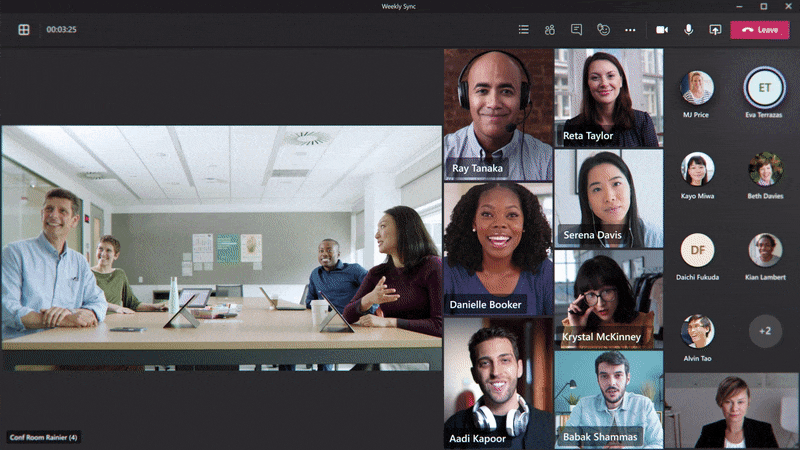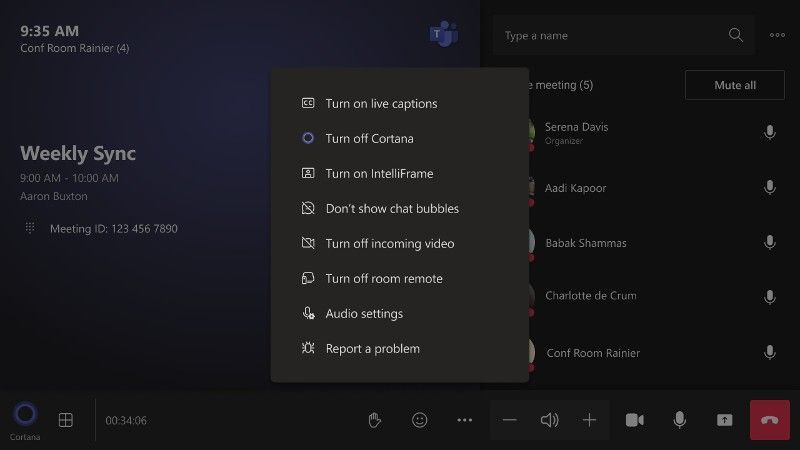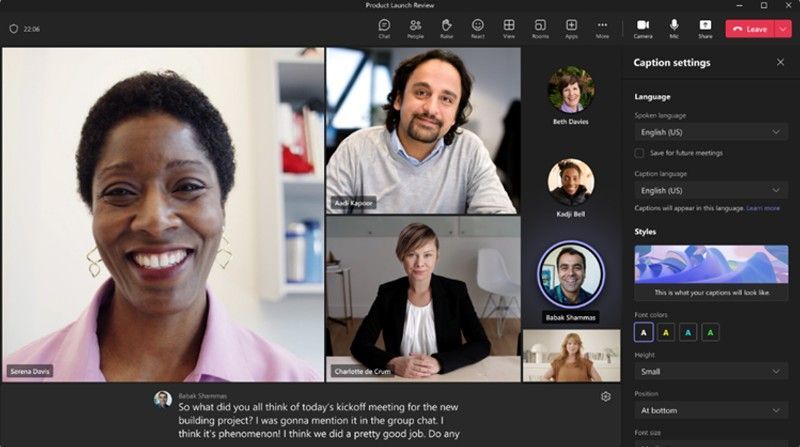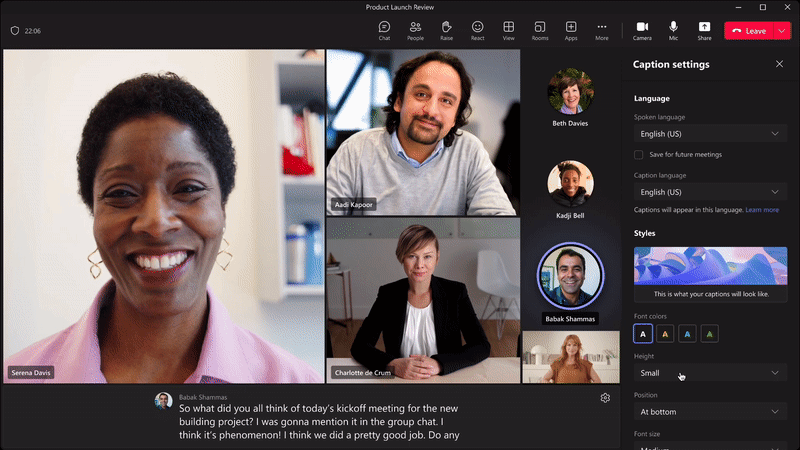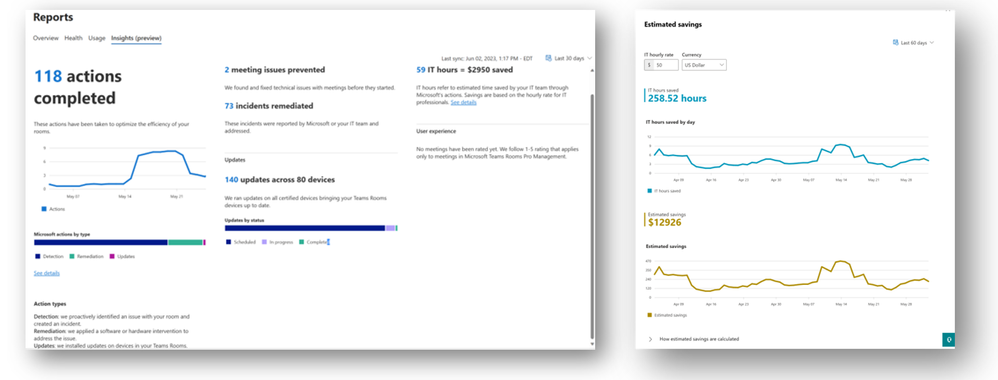Teams never rests in our search for ways technology can bring everyone together in flexible work environments, even as those environments continue to evolve – thanks in large part to our customers who find new needs for the spaces they meet in, and our partners who work with them to find solutions. On that front, keep an eye out for some exciting updates from AVIXA soon.
Meanwhile, we have a presence at InfoComm this week, where we look forward to meeting up with a ton of our partners. We’re excited to share some of the feature updates coming to Teams Rooms and Devices, and Teams Meetings that improve meeting experiences for everyone, including collaboration solutions that raise the bar for more inclusive and natural-feeling meeting experiences, and a big step towards easier, more streamlined device management.
Let’s dig in!
Cameras, and the way people and content in the room show up for remote attendees, have been an area of focus (ha ha, pun intended) for the past year – always with the goal of making meeting experiences more inclusive for all. Several of these updates were first announced in October at Ignite, so we’re excited to see them release to customer preview or become generally available this month and next.
In exciting news for the advancement of AI-powered camera tech, Cloud IntelliFrame for Teams Rooms on Windows will be available to Teams Rooms Pro license holders next quarter. For rooms not outfitted with a new intelligent camera, Cloud IntelliFrame breaks up the single video feed of the room into a composite view made up of focused and framed video tiles that feature in-room attendees, so remote attendees can better see the faces of everyone in the meeting. For non-intelligent cameras, Cloud IntelliFrame delivers an enhanced video gallery experience by leveraging Microsoft Cloud AI (Microsoft-built AI models running in the Microsoft cloud), which processes the single video stream from the room.
In-room participants will have control over how they are represented in a meeting. The IntelliFrame option can be set up by IT Admins, and in-room participants can control the functionality via the camera control menu on the in-room console.
For intelligent cameras, we’re happy to announce multiple video stream capability and AI-powered active speaker tracking coming soon to a camera near you. Early adopters in our customer Technology Adoption Program (TAP) have begun to deploy the Yealink SmartVision 60 and the updated Jabra PanaCast 50. Both solutions deliver AI-powered active speaker tracking, multiple video streams, and intelligent speaker capabilities which recognize each speaker in the room by their voice and identify each person in the meeting transcript. In-room participants maintaining their identity in the meeting transcript is the foundation for AI-based productivity tools, such as intelligent recap, with remote users and users in a Teams Room. Additionally, the SmartVision 60 is able to group in-room participants (who have enrolled and created a Teams face recognition profile) in the roster and label each individual’s video stream with their name, with that functionality following fast on the PanaCast 50.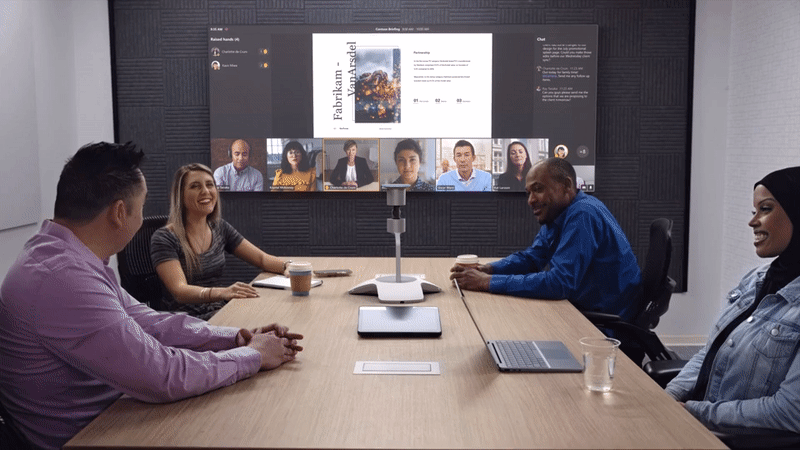
We also have good news for content cameras on Teams Rooms on Android. Releasing this month, content cameras will be able to pick up on physical whiteboards and share a zoomed-in view of the whiteboard as an independent video feed. Remote attendees will be able to follow along when people in the room pull out the dry-erase markers and bring the whiteboard in on the action.
Smart camera controls come to Teams Rooms Pro on Android this month, giving users the ability to adjust framing of the in-room camera from the console for cameras that support these capabilities. Choose to zoom in on the current speaker, crop empty space in the room to better frame the in-room attendees in the room feed, or choose a composite view, creating an individual frame for everyone in the room. Before, these controls needed to be accessed directly through the camera. Now, users will find it to be much easier to manage from one, unified experience on the console. IT admins can designate the default option in device settings.
While it is important that your content and people in the room are showing up the right way for remote attendees, establishing a safe space for discussion is also essential to an inclusive meeting. Now available for online meetings, the profanity filtering toggle allows you to turn on or off the profanity filtering for live captions. Filtering is on by default so if you want to turn it off, simply navigate to the ‘Captions and transcription’ tab in your user settings. When turned off, live captions and live transcription will display every word as-is, removing any masking or filtering.
Finally, live captions allow your attendees to follow along with what is being said and who is saying it in real time. We are thrilled to share that we have made new improvements to the captions experience, providing more clarity and flexibility in online meetings.
The captions ‘Settings’ button now opens to a new pane on the right side of the meetings window to easily set Language and Styles configuration. You can specify the current spoken language for the meeting in the Language section of the settings pane. If you have a Teams Premium license, you will also be able to specify the language for live translated captions.
Plus, you can select the position of the caption panel to be on the bottom or top of the meeting view, customizing your caption experience to what works best for you.
A few much-anticipated AI-driven features for Front Row come to life in the next Windows update:
And this month we see more ways that Teams Rooms can help people collaborate and have great meetings together:
Finally, whether you are in the office or working remotely, attending meetings all day can be draining. Save time and organize discussions seamlessly with these new online meeting tools.
The Teams Rooms Pro Management service delivers some exciting updates this month with easier service agent deployment on Windows devices, the ability to view and edit Resource Account configurations, new device health alerts, and an impactful new Insights Report.
For Teams Rooms Pro customers, security gets an upgrade this month and next with more manageability features and endpoint protection, and ways for users to keep meetings more private and secure.
And finally, Windows 11 support comes to Teams Rooms on Windows. Teams Rooms devices that are eligible for Windows 11 will receive the Windows 11 release. Customers that need to postpone and coordinate their Windows 11 rollout may delay the update until November. Devices that are not eligible, due to an incompatible processor, will continue on Windows 10 per hardware support policy.
That’s it this month. For updates on our rapidly growing ecosystem of devices certified for Microsoft Teams, head to the Microsoft Teams Blog to look for our monthly “What’s New in Teams” series of articles, or visit our website. For those partners who joined us at InfoComm, it was great to see you!
¹While most features in the Commercial tenant are also in the GCC-H tenant, there are a few features that are not currently available, including: People count in meetings, Starting a Whiteboard, Reporting a problem, and 1 on 1 call recording.
You must be a registered user to add a comment. If you’ve already registered, sign in. Otherwise, register and sign in.