We’re excited to announce the launch of our latest Copilot feature in Microsoft Clarity: Chat! You can now get instant answers to your dashboard-related questions and custom help on optimizing your website.
Chat is a Copilot experience in the Clarity dashboard. We leverage the same technology built into ChatGPT and apply it to your website data. Simply type in your question and Copilot will generate a response based on its understanding of your Clarity project’s dashboard analytics.
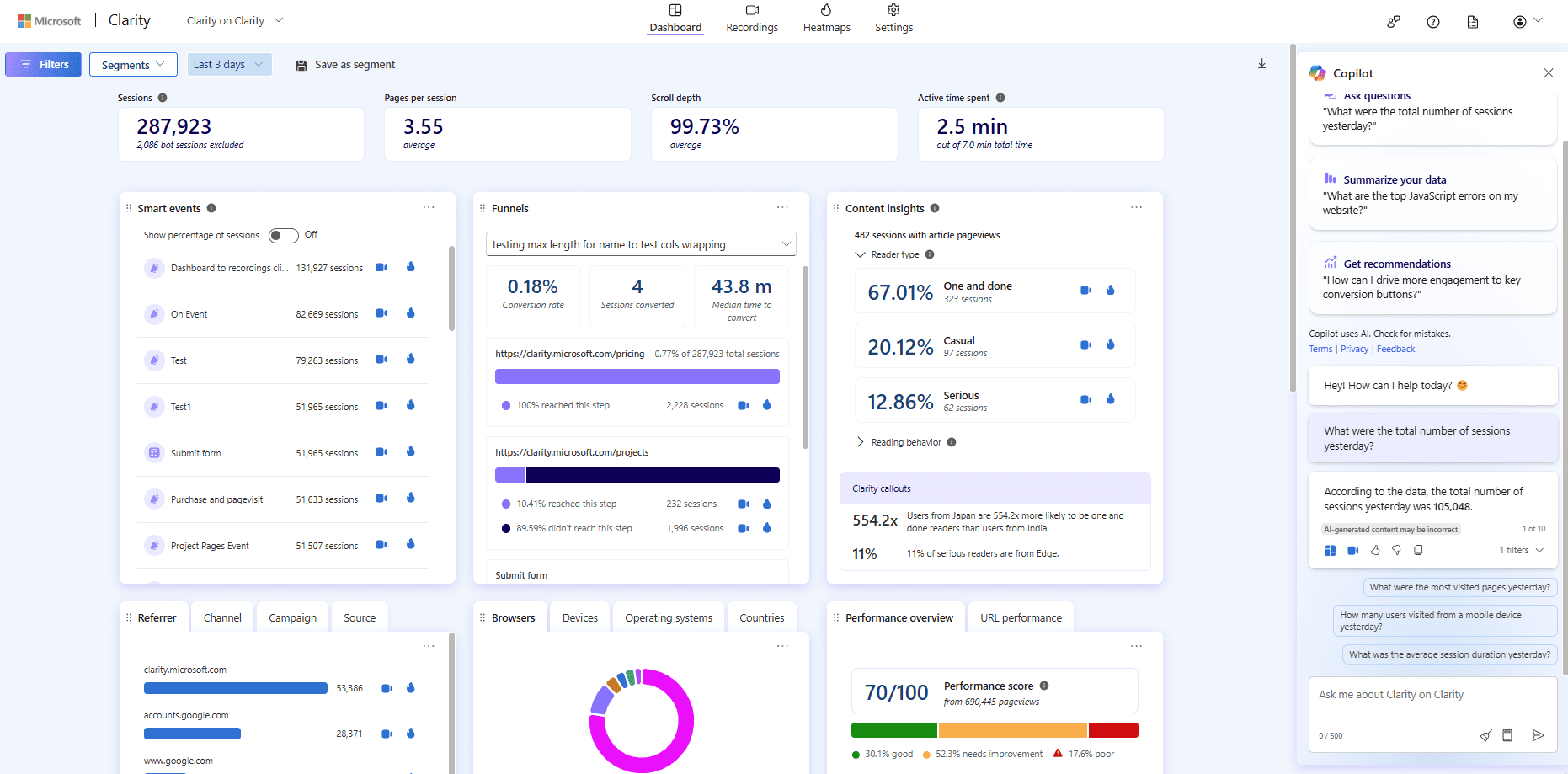
What can Chat do?
- View your analytics easily. Copilot generates answers to your metric questions and surfaces the right filters. Sample questions include:
- How many distinct users visited my site yesterday?
- What were the total number of sessions last week from Poland?
- What was the percentage of rage clicks for sessions on mobile devices?
- Summarize your data: Chat can display new views of your data and identify key trends. Make sure to phrase the question in a way it can understand, like:
- Show me a breakdown of my scroll depth by referrer
- What are the top JavaScript errors on my homepage?
- Which UTM campaigns are driving the most traffic?
- Get recommendations: Copilot brainstorms and provides tips based on its built-in understanding of the web. Keep in mind, it can’t watch your session recordings (yet) so it will only tailor responses to your dashboard metrics:
- How can I improve rage clicks on my site?
- How do I optimize call-to-action buttons on a website?
- What are some ways to optimize ad campaigns?
- My website traffic is declining – how can I investigate it?
How can I use Chat?
Simply log into your Clarity account and navigate to a Clarity project. Select the Copilot icon at the top right of your dashboard. A chat window will open where you can type in your question.
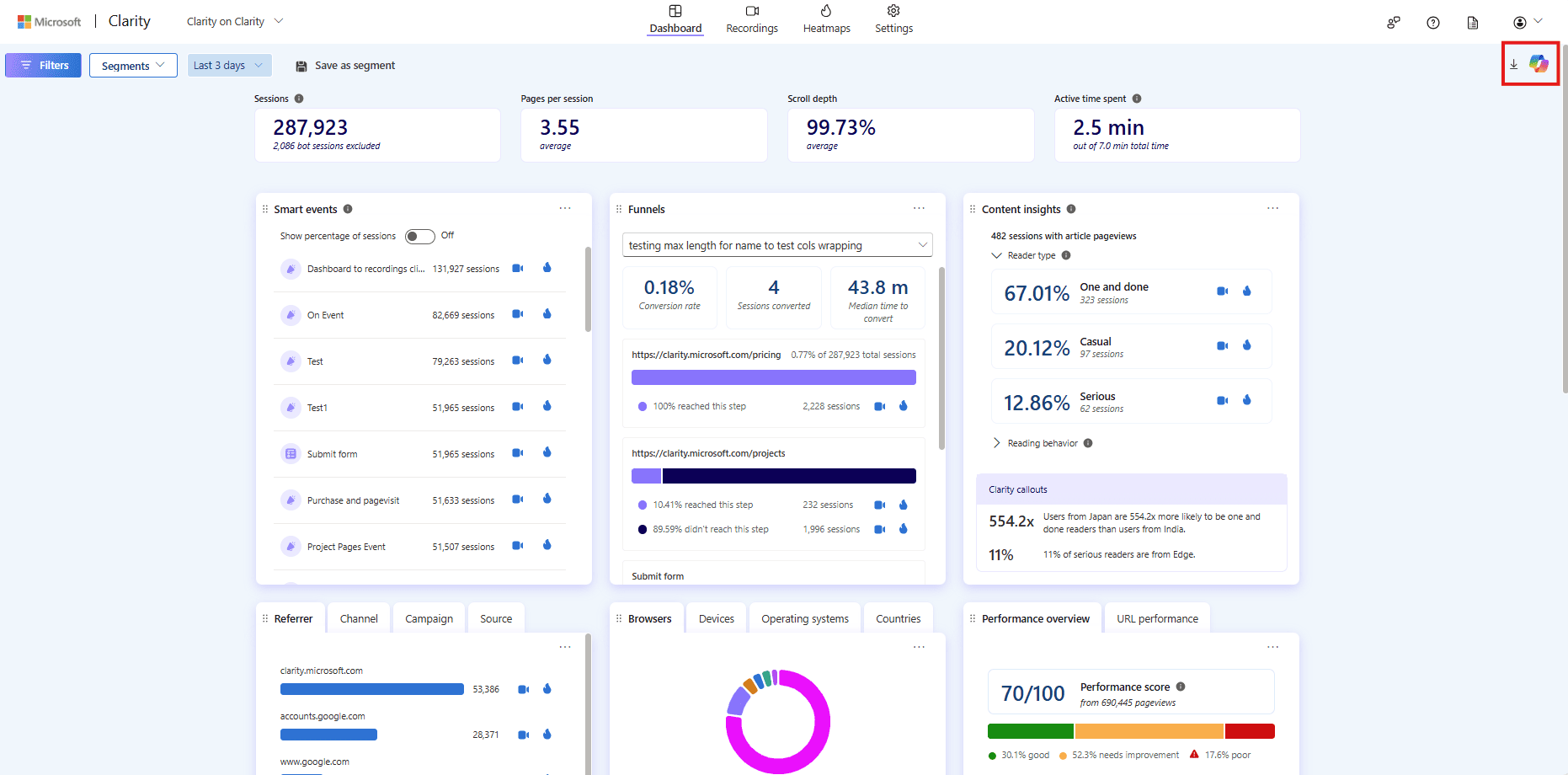
If you’d like to browse through some ideas of what to ask, select the Prompt Guide icon. See more details on our documentation here.
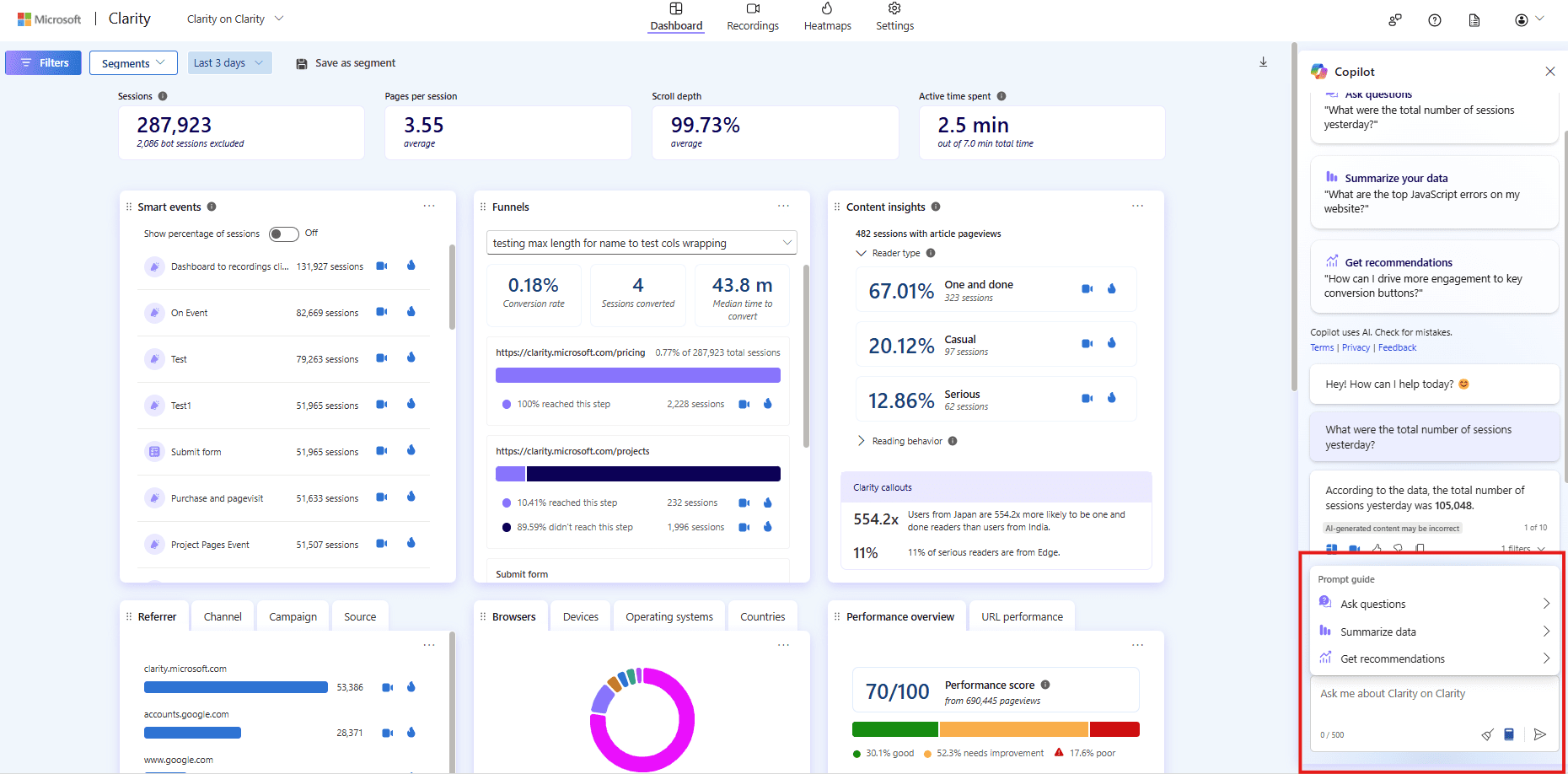
Conclusion
Chatting with Copilot is a big step in our mission to make analytics accessible for everyone. We’d love to hear your thoughts – send us feedback via email or directly in the product (Smiley icon on top right). We listen closely to your comments and can’t wait to keep innovating together!
PS: Interested in our other Copilot features? Visit our Copilot guide describing Session Insights, Grouped Session Insights, and Heatmap Insights.
