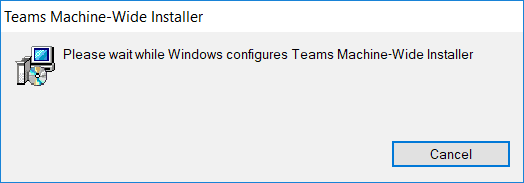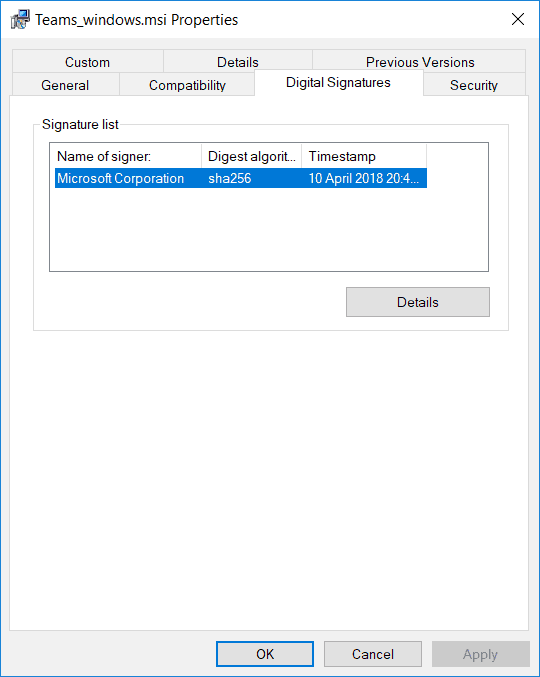A big ask from some customers, Microsoft has now provided MSI files (both 32-bit and 64-bit) for admins to leverage during bulk deployment of Microsoft Teams to select users or machines. This will mainly be used for customers running software distribution products like System Center Configuration Manager.
32-bit http://aka.ms/teams32bitmsi
64-bit http://aka.ms/teams64bitmsi
The Teams MSI will place an installer in Program Files. Whenever a user signs into a new Windows User Profile, the installer will be launched and a copy of Teams application will be installed in that user’s AppData folder. If a user already has the Teams app installed in the appdata folder, the MSI installer will skip the process for that user.
The MSI is not used to deploy updates, the client will auto-update when it detects a new version is available from the service. This does not change the cloud-based update mechanism.
Full details from Microsoft here: https://docs.microsoft.com/en-us/MicrosoftTeams/msi-deploymentOddly, the MSI doesn’t even seem to be signed by Microsoft
Update: 12th April, the MSI’s are now correctly signed by Microsoft:
A Microsoft MVP and Microsoft Certified Master, Tom Arbuthnot is Founder and Principal at Empowering.Cloud as well as a Solutions Director at Pure IP.
Tom stays up to date with industry developments and shares news and his opinions on his Tomtalks.blog, UC Today Microsoft Teams Podcast and email list. He is a regular speaker at events around the world.
This site uses Akismet to reduce spam. Learn how your comment data is processed.
Hey there Tom,
They’re now properly signed bits. Looks like we accidentally pushed these for external use without having the chance to sign them appropriately. They’re now correctly signed.
https://docs.microsoft.com/en-us/MicrosoftTeams/msi-deployment
c:usersadmindocumentssigcheckTeams_windows_x64.msi:
Verified: Signed
Signing date: 3:44 PM 4/10/2018
Publisher: Microsoft Corporation
Thanks, Sam! Just updated the post
Hi Tom, What version (32-bit or 64-bit) should a machine running Windows 7 x64 & Office 2013 32-bit have? Both versions install but there is no clear instruction from MS as to what version would be recommended. Thanks, Dan
I think either will work, but I would go 64 bit if you have a 64 bit OS. I’ll ask if there is any recommendation to match office or not. There is an outlook plugin for Teams, but I think either will work.
Even with the machine level MSI, there is no good way to uninstall. The application is still in %localappdata%/microsoft/teams for EACH USER.
I’m a SCCM user and we are all scratching our heads how to uninstall this silently in bulk.
msiexec /x {8551FAE5-C647-4CD7-BEDD-E9A97F842373} will uninstall but there is a click.
msiexec /x {8551FAE5-C647-4CD7-BEDD-E9A97F842373} /qn does nothing.
https://prajwaldesai.com/deploy-microsoft-teams-using-sccm/ has how to do it at a user level but this doesn’t apply to the machine level msi.
any ideas? ty
Sorry I’ve not specifically done this, might be worth opening a thread on the tech community: tom.qa/TeamsForum
Hi Milk,
i tested a bit around and it seems /quiet is working. At least it did for me with Teams 1.1.00.19257.
/qn is still not working why ever that should be. To be cautious i also do the following.
“%localappdata%MicrosoftTeamsUpdate.exe” –uninstall -s
ifexist %localappdata%MicrosoftTeams.dead rmdir %localappdata%MicrosoftTeams /S /Q
Since if you uninstall Teams with the Update.exe it will leave some files in your Userprofile which will prohibit Teams from being installed again.
Kind Regards,
Patrick
Really good information provide regarding “Microsoft MSI Installers” and its good now available for Microsoft Teams
[…] Supply hyperlink […]
Session expired
Please log in again. The login page will open in a new tab. After logging in you can close it and return to this page.