In response to customer feedback that many of you have reported on the OneNote forums on Microsoft Answers in the past months, we’re happy to announce that the OneNote development team has released a free update for the desktop client version of Microsoft OneNote 2010.
When applied, this update improves the user experience for SkyDrive integration features and the sync status interface for shared notebooks on SkyDrive and on SharePoint.
With over 200 million Microsoft Office files and OneNote notebooks already uploaded to SkyDrive, we wanted to make accessing your content in the cloud even simpler from within OneNote 2010.
After you’ve applied the OneNote update, the new Open from the Web feature becomes available. To use this feature, click the File tab on the ribbon and then click Open.
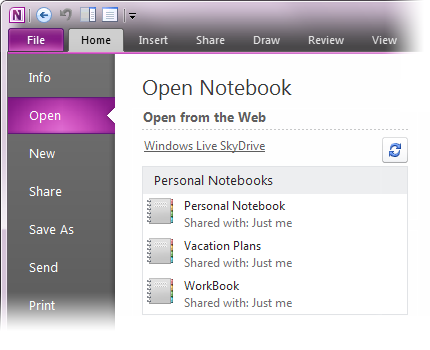
While you’re signed in to your SkyDrive account, you’ll see on the right side of the screen a list of any notebooks on SkyDrive that are not currently open in OneNote 2010.
With a single click, you can now open any of these notebooks without first having to manually navigate to the SkyDrive website.
Another area of frequent customer feedback has been around notebook synchronization and error troubleshooting. The OneNote update addresses many of these concerns and resolves some of the common sync issues that you may have encountered in the past.
In addition, many of you told us that it was difficult to identify errors that were shown here and that you weren’t sure how to find solutions to common sync problems. We’ve got good news to share here as well. The sync interface in OneNote 2010 has been improved to make it easier to figure out what went wrong during the occasional sync failure.
As before, you can quickly access the sync interface by right-clicking the name of a shared notebook on the navigation bar and clicking Notebook Sync Status on the menu that appears. (Alternately, click the File tab on the ribbon and then click the View Sync Status button that appears on the Info page.)
When the update has been applied to OneNote 2010, you’ll no longer see the Errors tab in the Shared Notebook Synchronization dialog box. The updated sync interface has a unified appearance that shows you synchronization progress, status, and any errors that may have occurred during synchronization — all in one place.
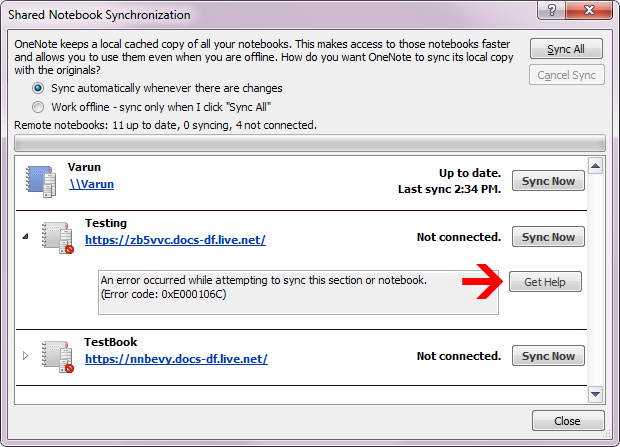
To sync all notebooks, click the new Sync All button near the top right corner of the dialog box. To sync only specific notebooks, click the Sync Now buttons in the list next to the notebooks you want.
When you click the little triangle that appears just to the left of a dimmed notebook icon in the list, additional details about the synchronization status of that shared notebook are displayed. If an error is listed, it will be shown with a new Get Help button next to the error message. Clicking the Get Help button will open a Web page site that displays a current list of any known solutions that may relate to the issue your shared notebook has encountered. Both SkyDrive and SharePoint sync errors will be documented on this site.
Although these sync interface improvements are available to you as soon as you install the OneNote 2010 update on your computer, the supporting documentation that will be made available for the Get Help buttons is still a work in progress. However, even if a specific Help topic for the particular error that you’ve encountered is not yet available, clicking the Get Help buttons lets us know what specific problems you’re running into, so we can test and prioritize possible fixes for them.
Please be patient while we continue to work on updating the existing Help pages and test and confirm additional sync issues that OneNote users on SkyDrive and SharePoint may be running into.
The easiest way to update OneNote 2010 with these new features is to run Windows Update on your computer. Click Start > All Programs > Windows Update to check for all available updates.
You should install all available Office 2010 and OneNote 2010 updates that are displayed on the Important tab in Windows Update.
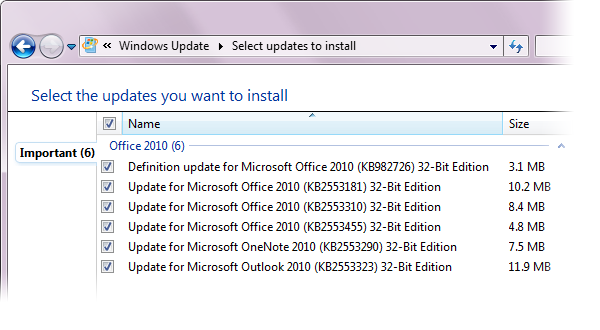
As its name implies, Windows Update typically only checks for updates for Windows, unless you give it permission to also check for updates to other Microsoft programs. If you don’t see any available OneNote 2010 or Office 2010 items available for downloading after checking for new updates, you may need to first configure Windows Update.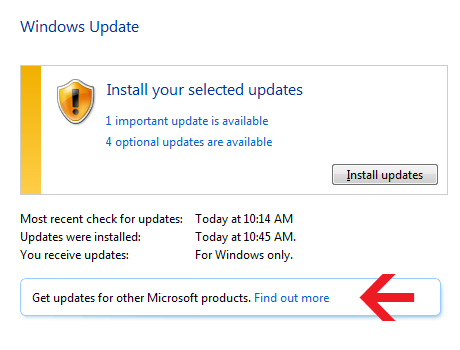
Important: The 32-bit and 64-bit versions that are available for each update refer to your installed version of Microsoft OneNote 2010 or Office 2010, not the version of Microsoft Windows that you’re running. If you’re running the 32-bit version of OneNote 2010 or Office 2010 on a 64-bit version of Microsoft Windows, you should download the 32-bit version of each update.
We really appreciate all of your ongoing, valuable feedback about OneNote 2010. It really helps us to identify which areas of OneNote we should continue to improve.
Thanks for using OneNote!
— Varun Srinivasan, OneNote Program Manager
Help people and teams do their best work with the apps and experiences they rely on every day to connect, collaborate, and get work done from anywhere.
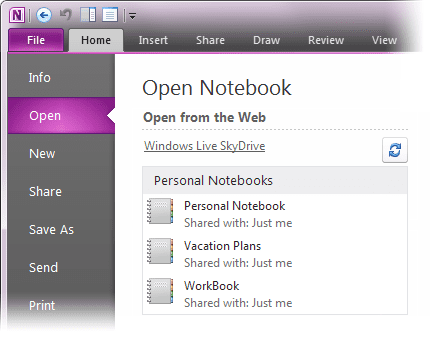

Leave a Reply