You probably have some apps and services connected that you haven’t used in years. Here’s how to unlink them from your Microsoft account.
It’s the same case for your devices. Whenever you sign in, Microsoft remembers that device. While convenient, there are times that you want Microsoft to forget. Here’s how.
Adding a device to your Microsoft account is as easy as signing into your account. Now you can easily access Microsoft services from that device. Customized settings like the Start Menu, desktop backgrounds and networking options are also synced.
Using Microsoft’s OneDrive, you can access those files remotely from other machines. And if you lose your laptop, for example, you can find it by logging into your PC by going to Settings > Update & security > Find my device.
Privacy, security, the latest trends and the info you need to stay safe online.
The devices you add can also access personal data such as browsing history, location, account info and contacts.
If you’re no longer using a device or plan to sell or give it away, you should disconnect your Microsoft account:
If the worst happens and you lose a computer or phone connected to your Google, Apple or Microsoft account, you should remotely erase it to protect your privacy and data. Here are step-by-step instructions.
You may also like: Security tip: Check what devices have access to your Google account
More:
Share your source of digital lifestyle news, tips and advice with friends and family, and you’ll be on your way to earning awesome rewards!
source

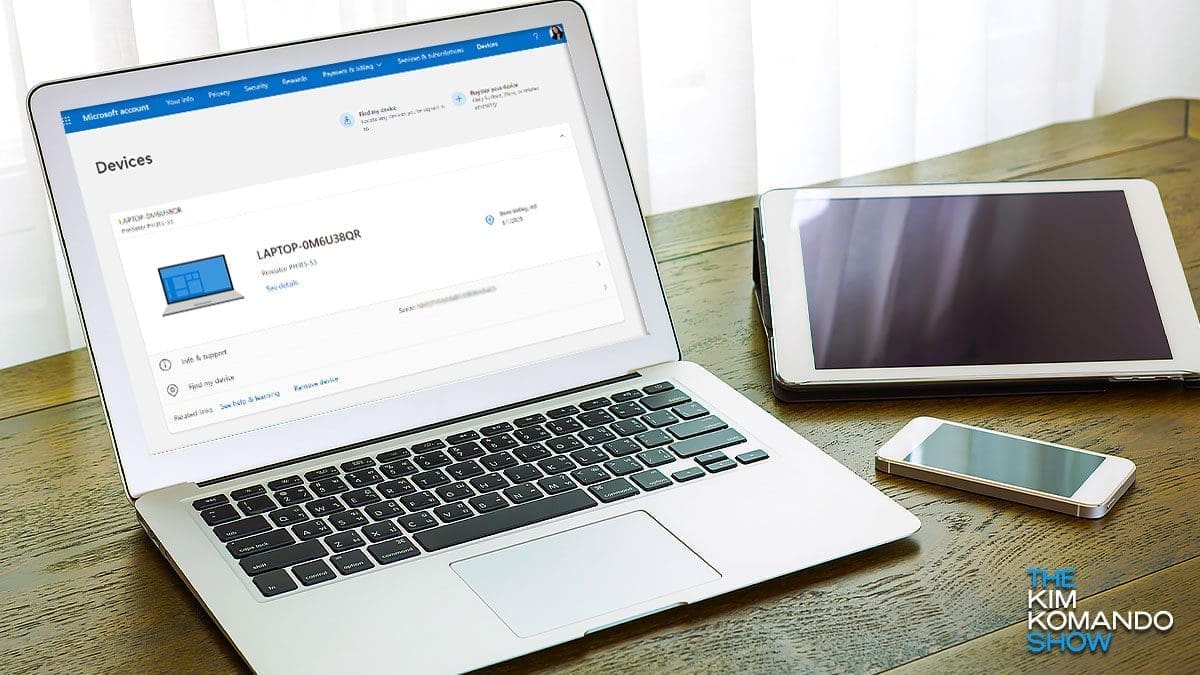
Leave a Reply